Ran into problems? Have a suggestion? We would love to hear from you!
Our expert team are here to provide assistance with specific Pinegrow features, billing and/or licensing issues.
Ask us a question or tell us about your problem and we’ll always endeavour to quickly find a solution for you. Your request will be processed by our support team and we’ll respond promptly after receipt.
Send a mail to support@pinegrow.com
To ensure correct delivery of our emails, please ensure that you add pinegrow.com to your ‘safe senders’ email list. If you don’t receive an email from us within a few days, please check your junk/spam filters.
Some tips to optimize your support request
- Before contacting us, please consider having a look at the global Pinegrow FAQ, the WordPress FAQ, the WordPress support Guidelines the Known issues section and our section about Pinegrow licensing questions (trial, renewal, upgrade, taxes, money back policy and more …)
- Make sure that the title of your e-mail illustrates your request or the problem you are experiencing. We prioritize requests in order of arrival, but if your title is explicit and your problem can be solved in the second, we may offer you a short priority :).
- Send one email per specific question. This will allow us to answer the question precisely.
- In the case of a technical problem, in addition to your report as detailed as possible (videos and screenshots more than welcome), please specify the application concerned, the version you are using and the operating system you are using.
- Never send your projects and/or videos by email, but rather use a file sharing service such as Dropbox, Google Drive, WeTransfer or other and include the download link in your message.
- Create a private SHARE LINK from Google Drive, Dropbox or WeTransfer which you will then copy into your reply to us.
- If possible, please do not set an expiration date on your file share. We cannot guarantee that we will be able to view your files immediately after you send them.
- Add our support email to your address book NOW so you will be able to receive our answers.
It’s important to note that the Pinegrow support team is situated in Europe (CEST or CET timezone) and operates under standard business hours from 9 AM to 5 PM. However, we recognize the urgency in certain situations, and will occasionally respond to pressing inquiries outside of these hours. Despite this, we do not provide 24/7 support. Just like you, our hardworking team appreciates their well-deserved weekends. Thank you for your understanding.
About the support team role and process
When we receive an email from you through our support channel, we assume that you have already thoroughly reviewed our documentation and tutorials (note: using the search bar can be a great help!), our Youtube Channel, our community forum and our lists of frequently asked questions.(see the previous section)
For your questions about coding, web design, tricks and custom development tips in general, please post your questions on our forum where some of our team members and other Pinegrow users can answer you.
We’re unable to provide extensive support or step by step / custom instructions / guides about coding, HTML and CSS, Bootstrap & Foundation frameworks, and extended custom functionalities and tweaks related to WordPress.
However, we take good note of all the questions/use case we receive and depending on the frequency of similar requests, we maybe publish specific tutorials on our documentation site in the near future.
The support team communicate exclusively by email and does not offer direct one-on-one discussions over Zoom, Skype, Messenger, screen sharing apps etc….
WordPress support Guidelines
In order to provide better support to our customers using Pinegrow PRO with WordPress theme builder and Pinegrow Theme Converter for WordPress, from April 9, 2020, we have started a new procedure based on the use of the FREE Local app from Flywheel.
IMPORTANT: The details of the procedure may change for the better as individual cases arise. The latest updated version of this procedure is always available at the following address: https://pinegrow.com/contact-us/#wordpress-support
Step 1: Before starting the development of your WordPress theme with Pinegrow, start by installing the Local application.
For any of your WordPress theme project using Pinegrow PRO/WP or Pinegrow Theme Converter, we invite you to start by installing and use Local app from Flywheel, which beyond being free, multi-platform (Mac, Win, Linux), extremely efficient and widely recognized by the WordPress community, will offer you the opportunity to easily (just one click) EXPORT your entire local development site to a ZIP archive that you can send us so we can take a look at it..
Have a look at our tutorial about How-to start your first WordPress theme development in less than 12 minutes.
Note: Here is a VERY GOOD tutorial about how to setup a WordPress Local Development environment on your computer https://premium.wpmudev.org/blog/wordpress-local-development-introduction/
You can also start by downloading our ready-to-use WordPress test site
You can download our ready to use WordPress test site that you can use for all your WordPress theme developments with the Local app. (the export is fully validated with Local Version 9.0.5+6706)
This custom installation – currently running WordPress 6.6.1 – is specially configured for WordPress theme development by our in-house specialist Emmanuel and contains all the plugins and tweaks needed to seriously create and test WordPress themes. (also includes the Advanced Custom Fields (ACF) plugin Standard)
Download the file and from Local.app, select the File menu > use the Import Site option and follow the instructions.
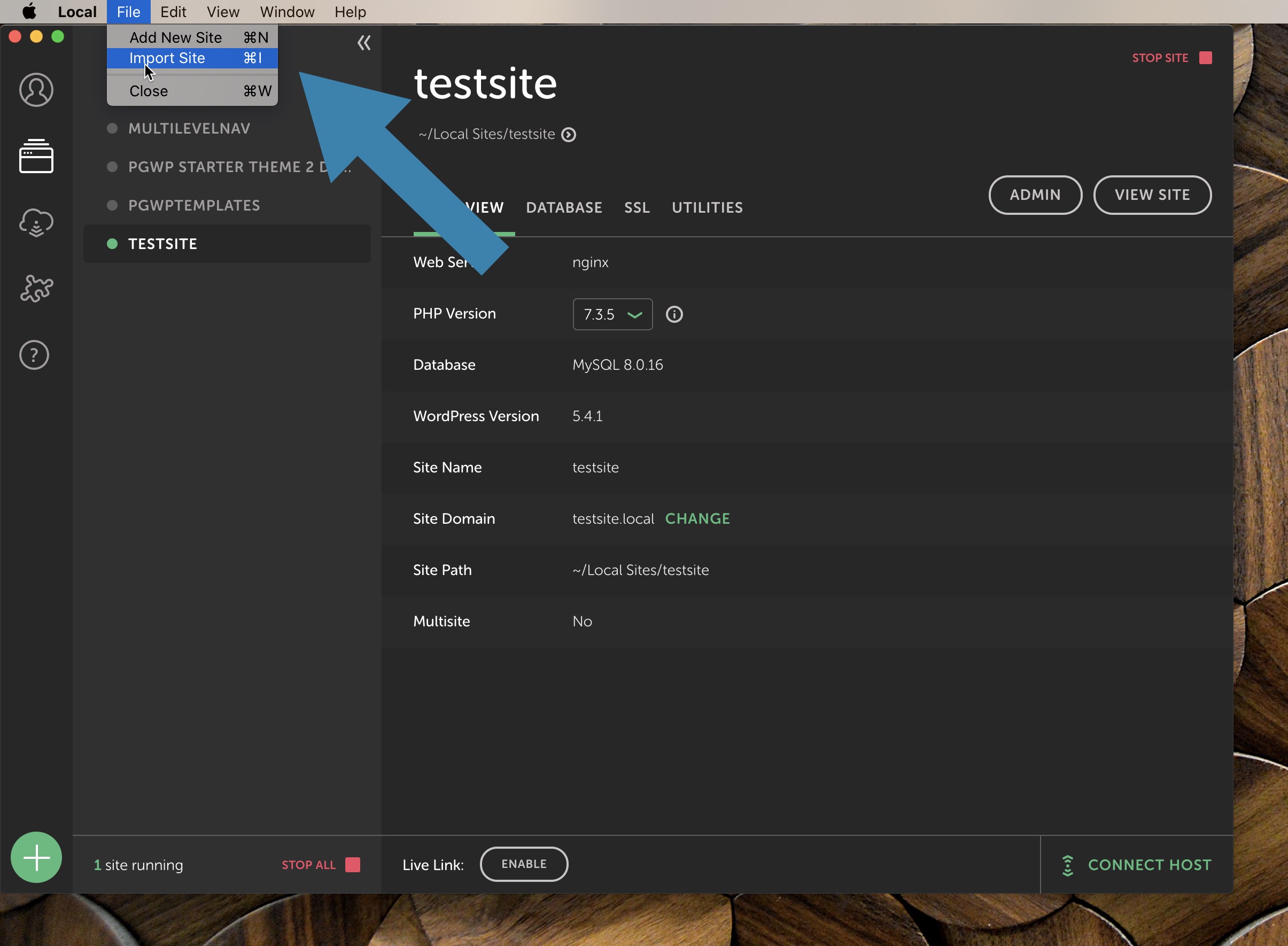
When the site is installed, you can start it and login to the WordPress admin with the user:pinegrow and password: pinegrow
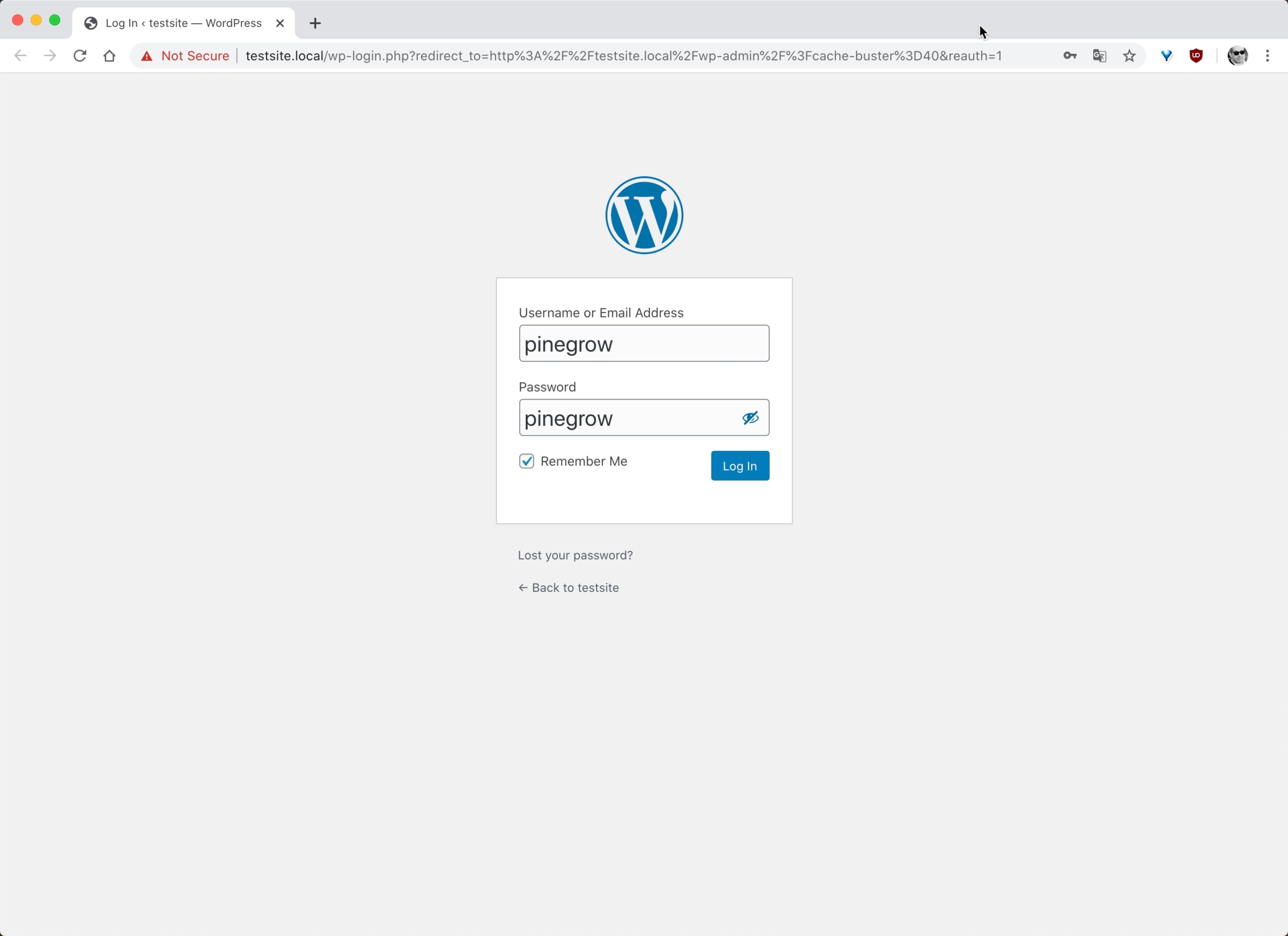
Note: Once the site is installed, you can of course update WordPress and/or any included plugins if there are new versions available.
Step 2: Determining the origin of a theme malfunction on your own is easier than it seems.
With each new version of Pinegrow or Pinegrow Theme Converter, we take great care to actively test the WordPress theme export features and experience shows us that cases where real bugs fall through the cracks are relatively rare on the versions we release to our customers.
Nevertheless, very often, the issues that are reported to us as “Pinegrow bugs” are not Pinegrow related and result from external factors (problematic template structure, misunderstanding of the use of a WordPress / Pinegrow feature etc …).
Therefore, in order to save time, it can be very useful that YOU start by testing the functionality you are questioning in a simple way. (i.e. outside your current existing project).
To proceed, rather than insisting on looking for what’s wrong with your current project, which certainly involves dozens of other WordPress actions, we invite you to create an VERY basic HTML template on which you will test exclusively the WordPress feature(s) / smart actions that you find problematic
With Pinegrow, it is extremely simple to start a new WordPress project, activate WordPress, configure a few theme settings and make a few tests and since you already have a local test environment (see our instructions above), very often, in less than an hour, you will have determined with certainty the origin of your problem.
Important: During your testing, it may be useful for you to review our extensive documentation on creating WordPress themes , our Troubleshooting section or to consult the WordPress Reference Guide (Codex) and the official WordPress Theme Development Guide .
If despite this attempt on a basic template, you still find a malfunction, you can move on to the Step 3.
The Step 2 is exactly the operation we carry out when a standard WordPress theme related issue/problem is reported to us. However, due to high demand, our action on your specific case may take time. (at least more time than it would take you to do the same checks on your own.)
Step 3: When you feel you’ve tried everything to find the source of your theme malfunction.
If your efforts to determine the source of your problem have been unsuccessful and you really think it is a Pinegrow issue, we invite you to export your WordPress Site from Local and send it to us.
Note: Please don’t send us the site archive directly by email but you use a file sharing service such as Google Drive, Dropbox or WeTransfer instead. (Thank you to create a standard link that you will copy/paste and send to our support email. Do not send any sharing link directly from the sharing service to our support email.)
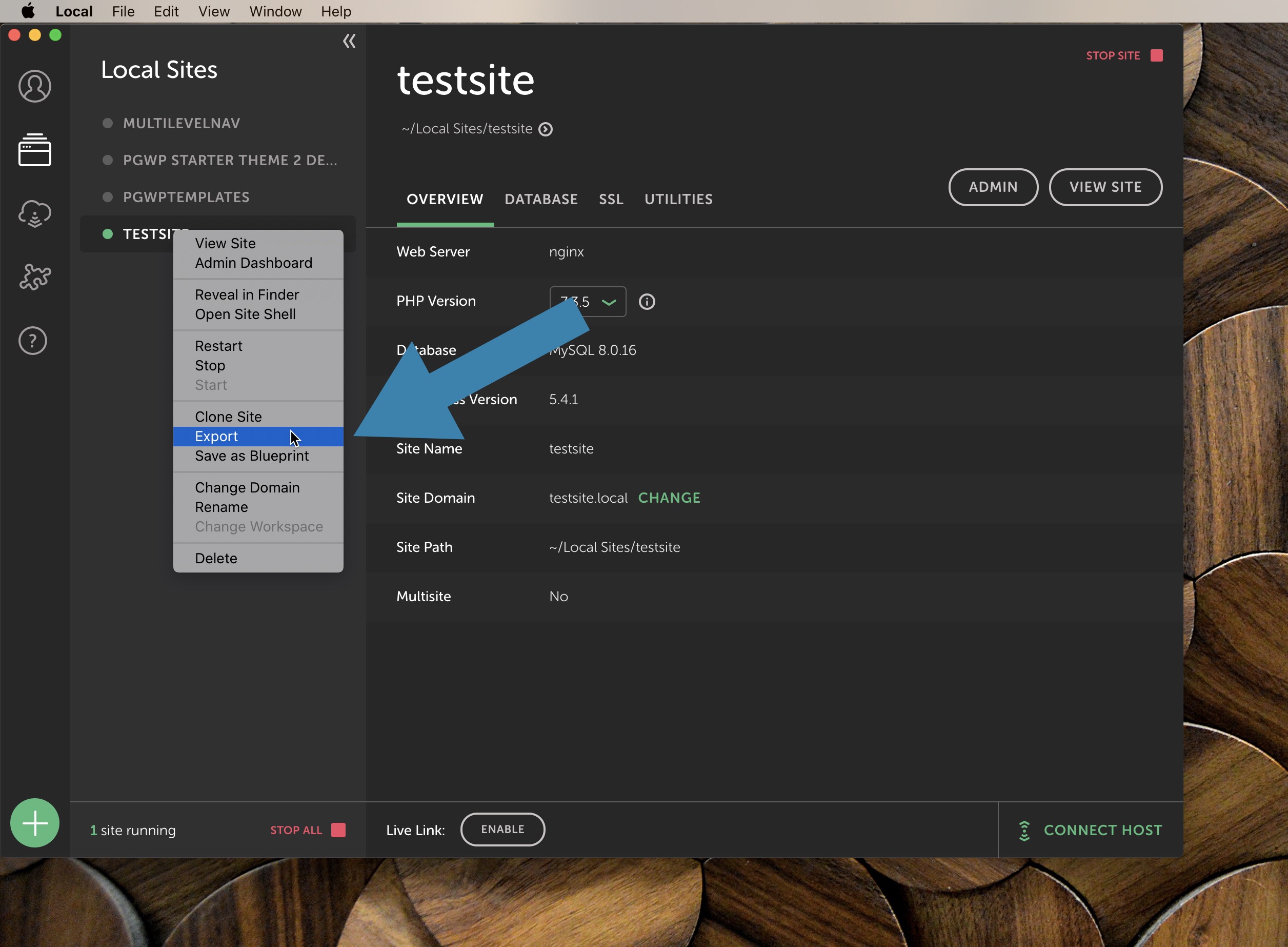
Once we receive your archive, we will be able to install it on our own system and test your theme with YOUR own data (your content, your settings) and your own specific site structure.
IMPORTANT Don’t forget to also send us the admin login AND password of your local WordPress test site. Without these credentials, we won’t be able to intervene.
SUPER IMPORTANT: we also need your Master project folder.
In addition to the ZIP archive of your site, as usual with our support procedure, we will also need you to send us your master project folder (the one that you EDIT with Pinegrow and which contain the HTML + CSS + all the external resources (images and more) > Not the one that you have exported from Pinegrow into a WordPress theme) so we can also analyze what is wrong with the project.
What are the limitations of the WordPress support?
We will not be able to guide you step by step to create a slider, form or any other special case that you need to build your awesome WordPress theme.
However, we do focus on supporting the WordPress features and actions provided in Pinegrow in their simplest form.
Note: it is possible that your special use cases may be the subject of dedicated tutorials in the future, so please post your suggestions on our community forum.